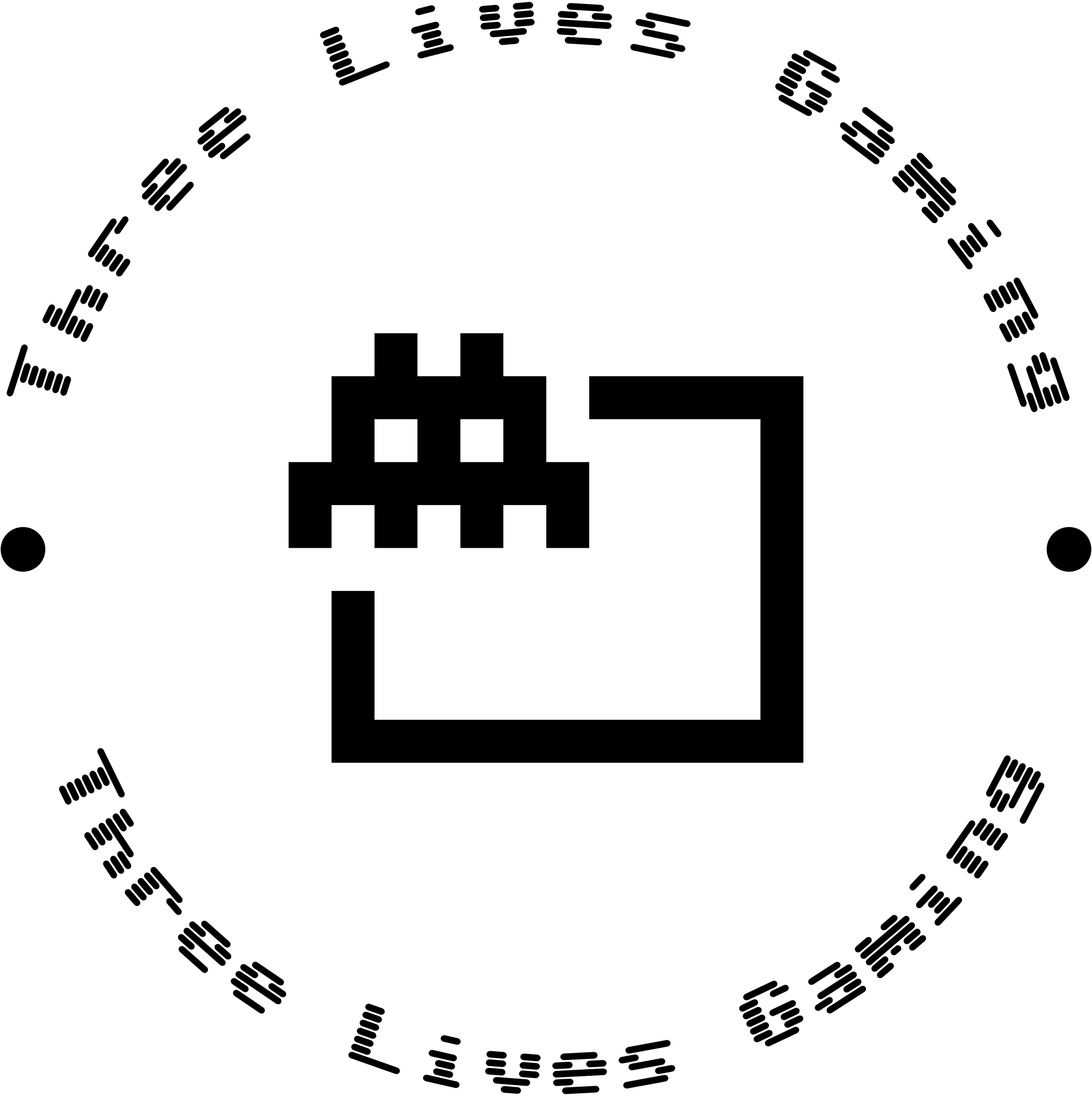How to Make Your PC Better for Gaming: Get More FPS and Smoother Gameplay
Want your games to run faster? Tired of slow, choppy gameplay? We've got you covered! This guide will show you how to make your PC better for gaming. You'll learn how to get more FPS (frames per second) and make your games run smoother. Let's get started and turn your computer into a gaming beast!
Table of Contents
- Updating Drivers and Operating System
- Optimizing In-Game Settings
- Tweaking Windows for Gaming
- Overclocking Your Hardware
- Upgrading Your Hardware
- Maintaining Your PC
- FAQs
Updating Drivers and Operating System
First, make sure all your drivers and Windows are up to date. Old drivers can cause problems and make games crash. It's important to keep everything current.
- GPU Drivers: Go to your graphics card maker's website (NVIDIA, AMD, or Intel) and get the newest drivers for your card.
- Chipset Drivers: Update your motherboard's chipset drivers from the maker's website.
- Windows Updates: Check for and install the latest Windows updates.
Here's a tip: Use a driver update tool to make this easier.
Optimizing In-Game Settings
Every game has its own graphics settings. These can really change how well the game runs. Here's how to make them better:
- Resolution: Lower resolution usually means more FPS. Find what works best for you.
- Texture Quality: High-quality textures use a lot of memory. Lower this if your game stutters.
- Anti-Aliasing: This makes edges look smoother. Try FXAA for a good mix of quality and speed.
- Shadow Quality: Shadows can slow down your game a lot. Turning this down can help a lot.
- View Distance: Lowering this can help in big open-world games, but be careful not to make it too low.
Remember, each game is different. Try different settings to see what works best.
Tweaking Windows for Gaming
Windows 10 and 11 have some settings you can change to make games run better:
- Game Mode: Turn this on in Windows settings to give more power to your games.
- Power Plan: Set this to "High Performance" to get the most out of your PC.
- Visual Effects: Turn off fancy Windows effects to free up resources.
- Background Apps: Close programs you're not using.
What do you think? Which Windows setting helps gaming the most?
- [ ] Game Mode
- [ ] Power Plan
- [ ] Visual Effects
- [ ] Background Apps
Overclocking Your Hardware
Overclocking can make your hardware faster, but it can be risky. Only try this if you know what you're doing.
- CPU Overclocking: Make your CPU run faster for better performance in some games.
- GPU Overclocking: Speed up your graphics card for higher FPS.
- RAM Overclocking: Faster RAM can make your whole system feel snappier.
Be careful! Overclocking can break your warranty and might damage your PC if you do it wrong.
Upgrading Your Hardware
Sometimes, the best way to get better performance is to buy new parts. Think about these upgrades:
- Graphics Card: This will help your games look and run better.
- RAM: Get 16GB or more for smoother gaming and multitasking.
- SSD: An SSD can make your games load much faster.
- CPU: A faster CPU can help in some games and make your whole PC faster.
What new part do you want to get next? Tell us in the comments!
Maintaining Your PC
Taking care of your PC can help it run better for longer:
- Clean the Dust: Clean inside your PC regularly to keep it cool.
- Disk Cleanup: Use Windows Disk Cleanup to get rid of junk files.
- Defragmentation: If you have an HDD, defrag it sometimes to make it faster.
- Malware Scans: Run anti-virus scans to keep your PC clean and fast.
FAQs
Q: Will overclocking break my PC? A: It might if you're not careful. Always research first and be cautious.
Q: How often should I update my drivers? A: Check for updates once a month, or if your games start running poorly.
Q: Does Game Mode in Windows really help? A: It can help, especially on slower PCs. But it might not do much on really fast computers.
Q: Will more RAM always make my games run better? A: Not always. If you already have 16GB or more, adding more might not help much unless you run lots of programs at once.
Remember, making your PC better for gaming is something you'll need to keep doing. As new games come out, you'll need to keep changing things to get the best performance. Have fun gaming!
What other tricks do you use to make your PC run games better? Share your ideas and let's learn from each other!